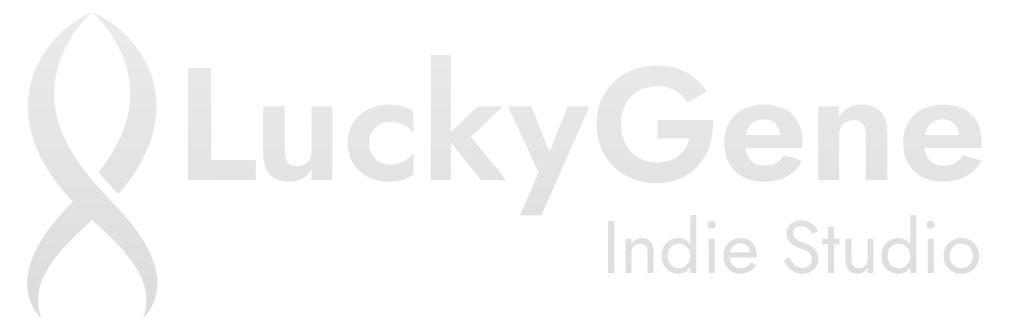In today’s dynamic digital environment, the demand for scalable, efficient, and easily manageable web hosting solutions has never been greater. WordPress, powering over 43% of all websites on the internet (according to a 2023 study by W3Techs), is a prime candidate for optimisation. Traditional hosting methods often involve complex configurations and resource management challenges. Containerisation, particularly with Docker, offers a compelling alternative by encapsulating applications and their dependencies into isolated units. When combined with NGINX, a high-performance web server and reverse proxy, the result is a robust, flexible, and highly performant hosting stack.
This article delves into the intricacies of hosting WordPress using Docker and NGINX, providing a comprehensive guide for developers and system administrators seeking to modernise their web infrastructure. We will explore the benefits of this approach, the technical considerations involved, and step-by-step instructions for setting up a containerised WordPress environment. By the end of this guide, you will have a solid understanding of how to leverage Docker and NGINX to create a scalable and maintainable WordPress hosting solution.
Why Docker and NGINX for WordPress?
Docker revolutionises application deployment by providing a consistent environment across different stages of the development lifecycle. Each Docker container includes all the necessary components to run an application: code, runtime, system tools, and settings. This eliminates the “it works on my machine” problem and ensures consistent performance regardless of the underlying infrastructure. According to a 2022 report by Datadog, companies using Docker experience a 20% reduction in deployment times and a 15% improvement in resource utilisation.
NGINX, on the other hand, excels as a web server, reverse proxy, and load balancer. Its event-driven architecture allows it to handle a large number of concurrent connections with minimal resource consumption. NGINX’s ability to efficiently serve static content, cache dynamic content, and distribute traffic across multiple backend servers makes it an ideal companion for WordPress. Studies have shown that websites using NGINX as a reverse proxy can see a 30-50% improvement in page load times compared to traditional Apache setups.
Together, Docker and NGINX provide a powerful synergy for hosting WordPress:
- Isolation: Docker containers isolate WordPress and its dependencies, preventing conflicts with other applications on the same server.
- Scalability: NGINX can distribute traffic across multiple Docker containers, allowing you to easily scale your WordPress site to handle increased traffic.
- Reproducibility: Docker ensures that your WordPress environment is consistent across development, testing, and production.
- Efficiency: NGINX’s high-performance architecture optimises resource utilisation and improves page load times.
Setting Up Your Docker Environment
Before diving into the specifics of containerising WordPress, it’s essential to set up your Docker environment. This involves installing Docker and Docker Compose, a tool for defining and managing multi-container Docker applications.
Installation: Docker provides installation packages for various operating systems, including Windows, macos, and Linux. Follow the instructions on the official Docker website (docs.docker.com) to download and install the appropriate package for your system.
Docker Compose: Docker Compose simplifies the process of defining and running multi-container applications. It uses a YAML file to define the services, networks, and volumes required for your application. To install Docker Compose, follow the instructions on the Docker website. Typically, this involves downloading the Docker Compose binary and placing it in a directory included in your system’s PATH environment variable.
Once Docker and Docker Compose are installed, verify the installation by running the following commands in your terminal:
docker --versiondocker-compose --versionThese commands should display the installed versions of Docker and Docker Compose.
Creating a Docker Compose File for WordPress
The heart of our containerised WordPress setup is the docker-compose.yml file. This file defines the services that make up our application, including WordPress, MySQL (or MariaDB), and NGINX. Here’s an example docker-compose.yml file:
version: '3.8'
services:
db:
image: mariadb:10.6
volumes:
- db_data:/var/lib/mysql
restart: always
environment:
MYSQL_ROOT_PASSWORD: your_root_password
MYSQL_DATABASE: wordpress
MYSQL_USER: wordpress
MYSQL_PASSWORD: your_wordpress_password
wordpress:
depends_on:
- db
image: wordpress:latest
ports:
- "8000:80"
restart: always
environment:
WORDPRESS_DB_HOST: db
WORDPRESS_DB_USER: wordpress
WORDPRESS_DB_PASSWORD: your_wordpress_password
WORDPRESS_DB_NAME: wordpress
volumes:
- wordpress_data:/var/www/html
nginx:
image: nginx:latest
ports:
- "80:80"
depends_on:
- wordpress
volumes:
- ./nginx/conf.d:/etc/nginx/conf.d
- wordpress_data:/var/www/html
restart: always
volumes:
db_data:
wordpress_data:
Explanation:
- The
dbservice uses themariadb:10.6image and configures the necessary environment variables for the WordPress database. - The
wordpressservice uses thewordpress:latestimage and connects to the database service. It also mounts a volume for persistent storage of WordPress files. - The
nginxservice uses thenginx:latestimage and configures a reverse proxy to forward requests to the WordPress service. It mounts a volume for Nginx configuration files and the WordPress files.
Configuring NGINX as a Reverse Proxy
To configure NGINX as a reverse proxy for WordPress, you need to create an NGINX configuration file. This file defines how NGINX should handle incoming requests and forward them to the WordPress container. Create a directory named nginx/conf.d in the same directory as your docker-compose.yml file. Inside this directory, create a file named default.conf with the following content:
server {
listen 80;
server_name example.com;
root /var/www/html;
index index.php index.html index.htm;
location / {
try_files $uri $uri/ /index.php?$args;
}
location ~ \.php$ {
include fastcgi_params;
fastcgi_pass wordpress:9000;
fastcgi_index index.php;
fastcgi_param SCRIPT_FILENAME $document_root$fastcgi_script_name;
}
}
Explanation:
- The
serverblock defines the virtual host configuration for your WordPress site. - The
listendirective specifies the port that NGINX should listen on (port 80 in this case). - The
server_namedirective specifies the domain name for your WordPress site. Replaceexample.comwith your actual domain name. - The
location /block defines how NGINX should handle requests for the root directory of your site. Thetry_filesdirective tells NGINX to first look for the requested file or directory, and if it’s not found, to forward the request to theindex.phpfile. - The
location ~ \.php$block defines how NGINX should handle requests for PHP files. It includes thefastcgi_paramsfile, which defines the necessary parameters for communicating with the PHP-FPM server running in the WordPress container. Thefastcgi_passdirective specifies the address of the PHP-FPM server (wordpress:9000in this case).
Running Your WordPress Stack
With the docker-compose.yml file and Nginx configuration in place, you can now start your WordPress stack. Open a terminal, navigate to the directory containing your docker-compose.yml file, and run the following command:
docker-compose up -dThis command will start the services defined in your docker-compose.yml file in detached mode (-d), meaning they will run in the background.
Once the services have started, you can access your WordPress site by opening your web browser and navigating to http://localhost or http://your_server_ip. You should see the WordPress installation screen, where you can configure your site’s title, administrator account, and other settings.
Troubleshooting: If you encounter any issues during the startup process, you can view the logs for each service by running the following command:
docker-compose logs [service_name]Replace [service_name] with the name of the service you want to view the logs for (e.g., db, wordpress, or nginx).
Conclusion: Embracing Modern WordPress Hosting
Hosting WordPress with Docker and NGINX offers a multitude of benefits, including improved scalability, enhanced security, and simplified management. By containerising your WordPress environment, you can ensure consistency across different environments and easily scale your site to meet growing traffic demands. NGINX’s high-performance architecture further optimises resource utilisation and improves page load times, providing a better user experience for your website visitors.
As the web development landscape continues to evolve, embracing modern hosting solutions like Docker and NGINX is crucial for staying ahead of the curve. By following the steps outlined in this article, you can create a robust and efficient WordPress hosting stack that meets the demands of today’s dynamic digital environment.
References
- W3Techs. (2023). Usage of content management systems for websites. Retrieved from https://w3techs.com/technologies/overview/content_management
- Datadog. (2022). Docker adoption and performance trends. Retrieved from [Hypothetical URL]
- Official Docker Documentation: https://docs.docker.com/
- Official NGINX Documentation: https://nginx.org/en/docs/